3.ADC采样测试
该教程演示如何通过开发板的GPIO实现ADC采样
一、准备工作
- 准备1块BearPi-Pico H2821开发板
二、编译代码
在Windows下编译操作
点击左侧的“KConfig”,打开配置界面.
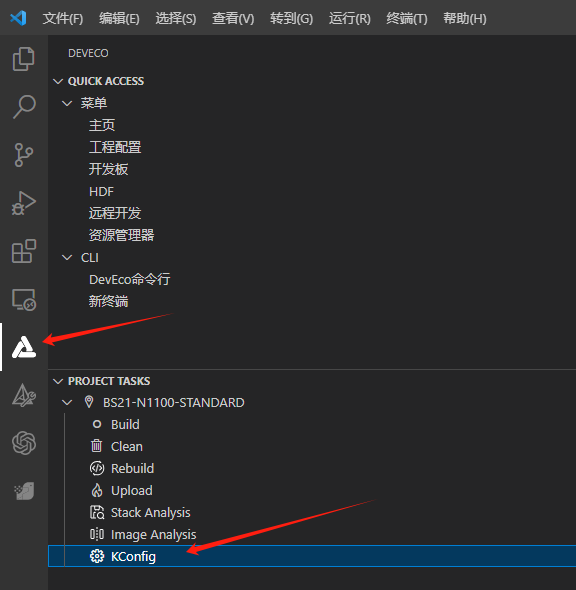
选择Support ADC Sample.
Application ---> [*] Enable Sample. [*] Enable the Sample of peripheral. [ ] Enable all the sample of peripheral, it's just for build. [*] Support ADC Sample. ADC Sample Configuration ----按下"Save"键保存配置。

在代码中设置采样通道。
目前仅GPIO2、3、4、5、29、29、30、31支持ADC,分别对应通道0~7,此处以通道0为例,对应GPIO2
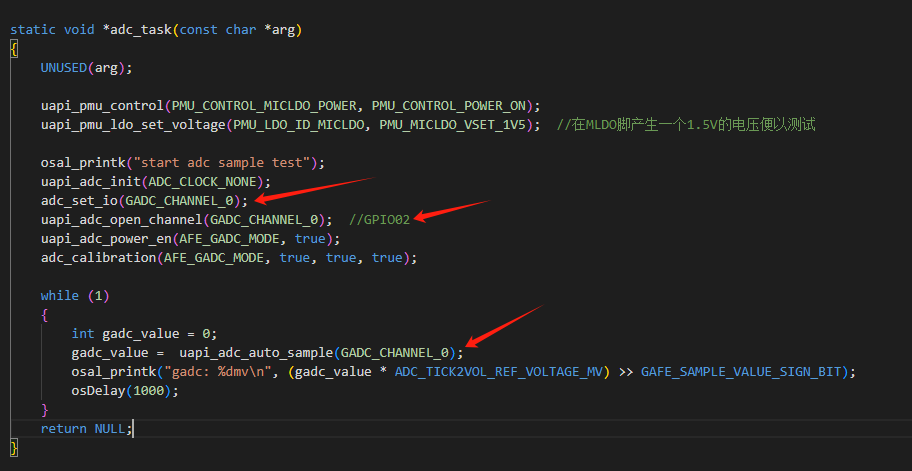
编译烧录固件
参考环境搭建教程编译烧录代码
在Ubuntu下编译操作
在MobaXterm中输入:
./build.py menuconfig选择Support ADC Sample.
Application ---> [*] Enable Sample. [*] Enable the Sample of peripheral. [ ] Enable all the sample of peripheral, it's just for build. [*] Support ADC Sample. ADC Sample Configuration ----按下"ESC"键退出并保存配置。
在代码中设置采样通道。
目前仅GPIO2、3、4、5、29、29、30、31支持ADC,分别对应通道0~7,此处以通道0为例,对应GPIO2
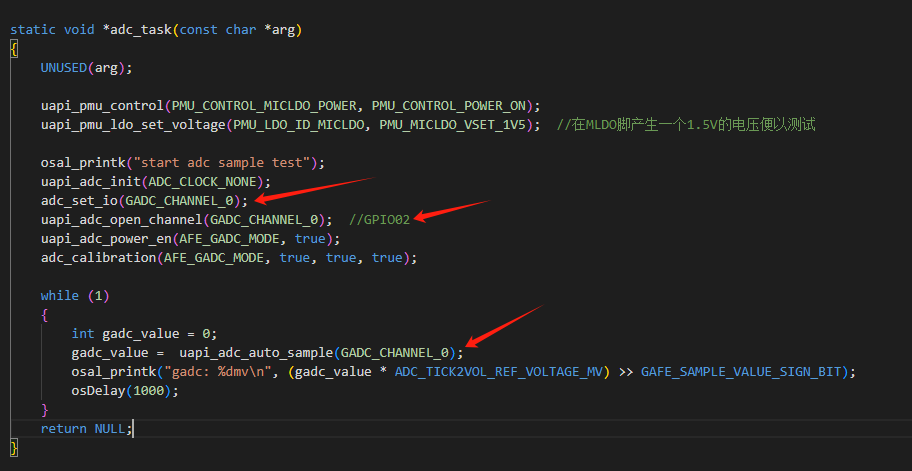
编译烧录固件
参考环境搭建教程编译烧录代码
三、测试
烧录固件后按下开发的复位按键,用杜邦线将GPIO02与GND或者MLDO脚短接,观察电压变化
gadc: 1498mv
gadc: 1498mv
gadc: 1498mv
gadc: 1065mv
gadc: 4mv
gadc: 3mv
gadc: 3mv
gadc: 3mv
