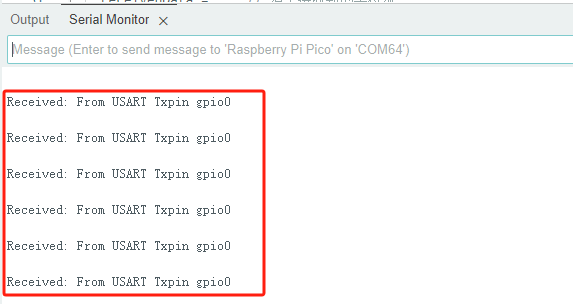5.UART数据传输测试
该教程演示如何通过开发板实现UART数据传输测试。
一、准备工作
- 准备1块BearPi-Pico RP2040开发板
二、编写代码
创建空程序。
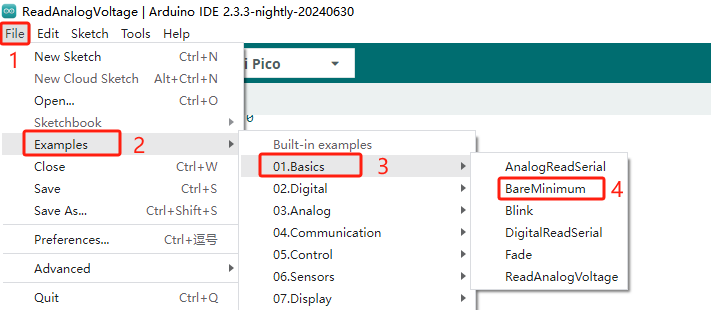
编写 串口测试程序
#include <Arduino.h> #include <Serial.h> #define txpin 0 #define rxpin 1 UART mySerial(txpin, rxpin); // 创建Serial对象 void setup() { // put your setup code here, to run once: Serial.begin(9600);//USB CDC pinMode(LED_BUILTIN, OUTPUT); mySerial.begin(9600); } void loop() { // put your main code here, to run repeatedly: int ledState = digitalRead(LED_BUILTIN); ledState = !ledState; digitalWrite(LED_BUILTIN, ledState); mySerial.write("From USART Txpin gpio0\r\n ");//串口发送数据 delay(500); static String receivedData; // 存储接收到的字符流 while (mySerial.available()) { // 检查是否有可用数据 char data = mySerial.read(); // 读取串口接收到的数据 receivedData += data; // 将数据添加到接收到的字符流中 } if (receivedData.length() > 0) { Serial.print("Received: "); // 通过USB CDC打印接收到的数据 Serial.println(receivedData); receivedData = ""; // 清空接收到的字符流 } delay(1000); }接入RP2040开发板,打开开发板和端口设置界面。
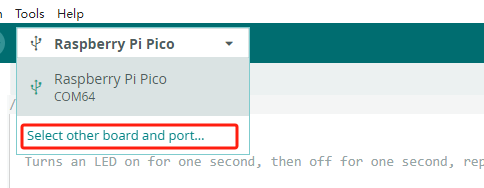
选择Raspberry Pi Pico开发板与端口。
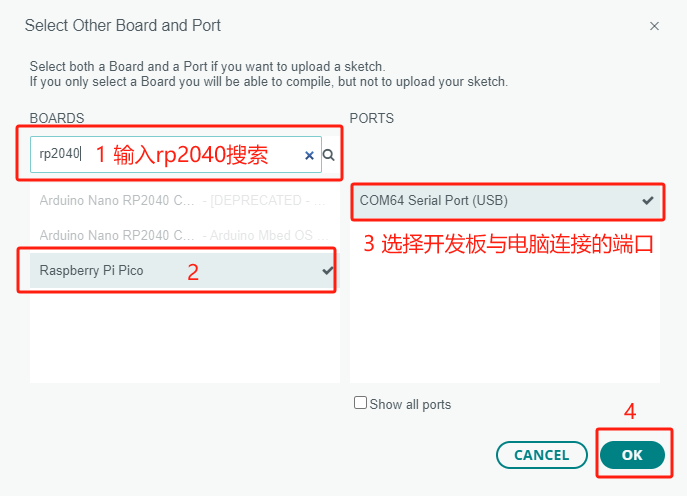
编译程序。
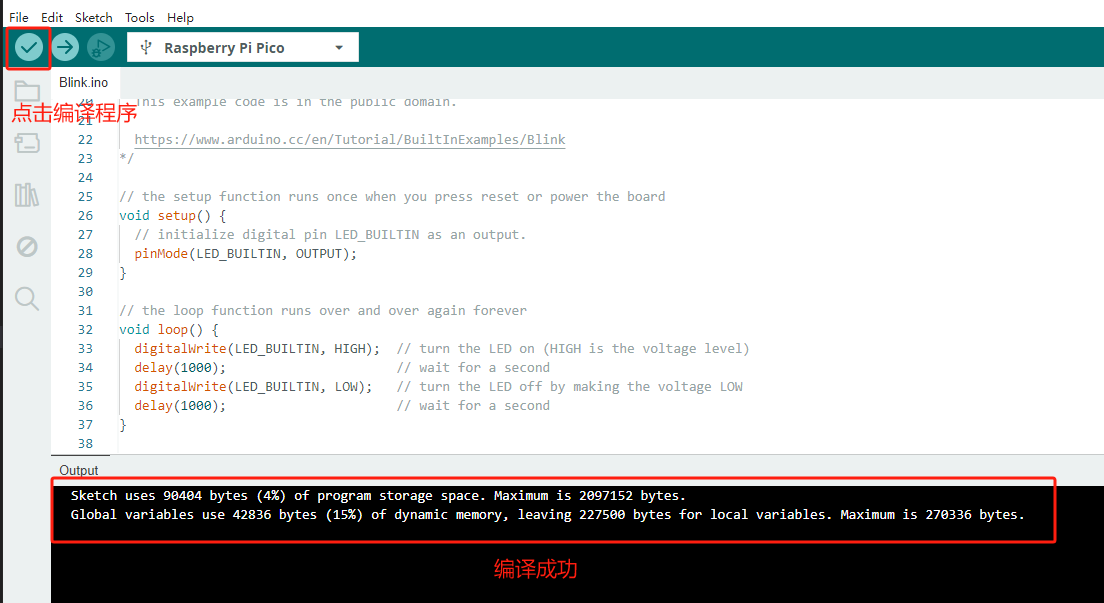
三、测试
点击烧录程序 。
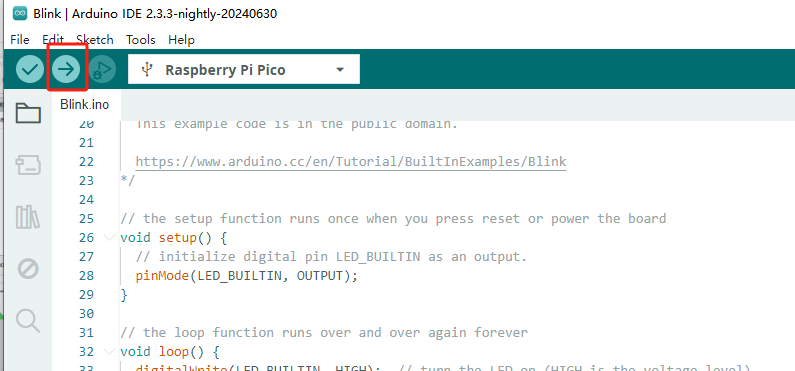
打开串口终端。
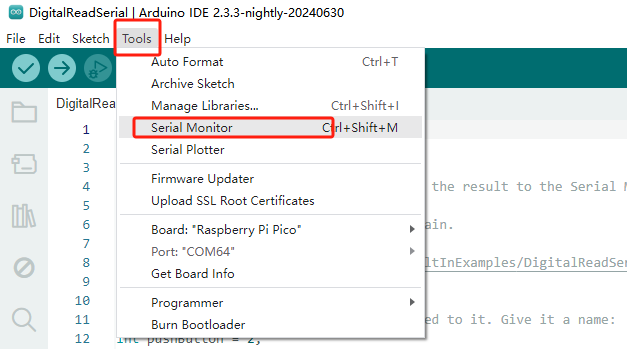
用杜邦线将GPIO0和GPIO1短接,观察串口打印 。